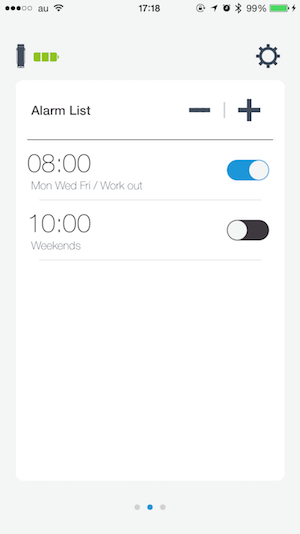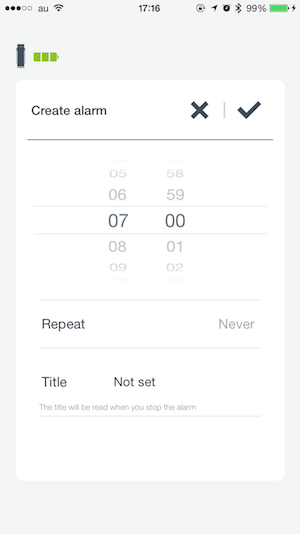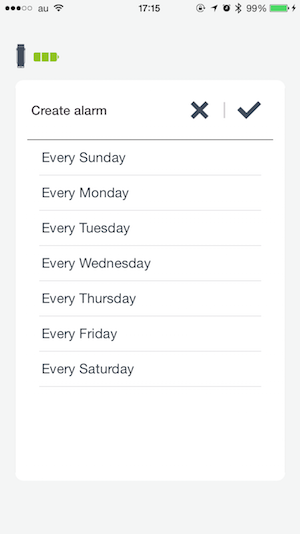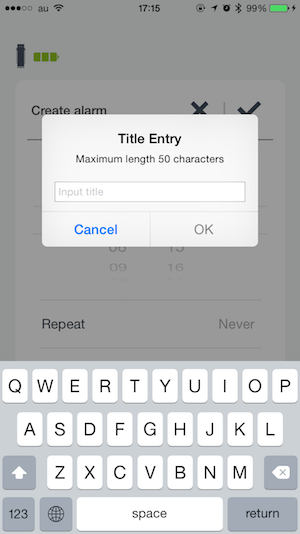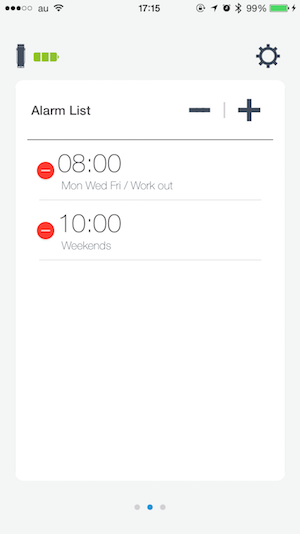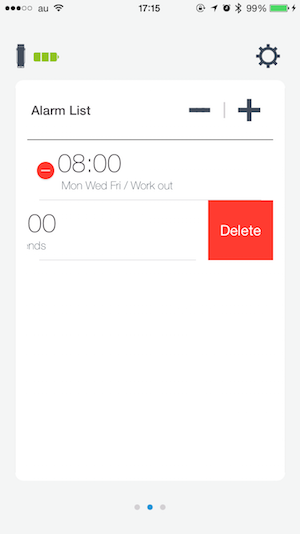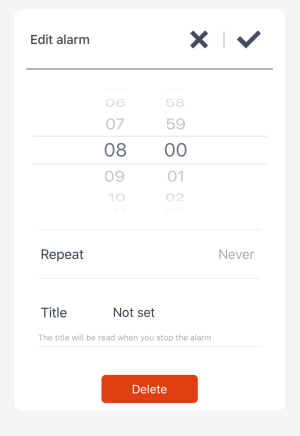The basic alarm feature includes normal alarm function (set alarm time and repeat alarm on set days) and more.
Note: To save the alarm time and frequency, you have to connect the cloudiss app to your cloudiss.
- Alarm time
You can set the alarm time as you wish. - Repeat day
You can set what days of the week the alarm will repeat. - Alarm schedule title for text to speech
This title will be read out loud when you stop the alarm.
Once the alarm time is set and stored in cloudiss, the alarm will sound even if your cloudiss app is not running or your smartphone is turned off.